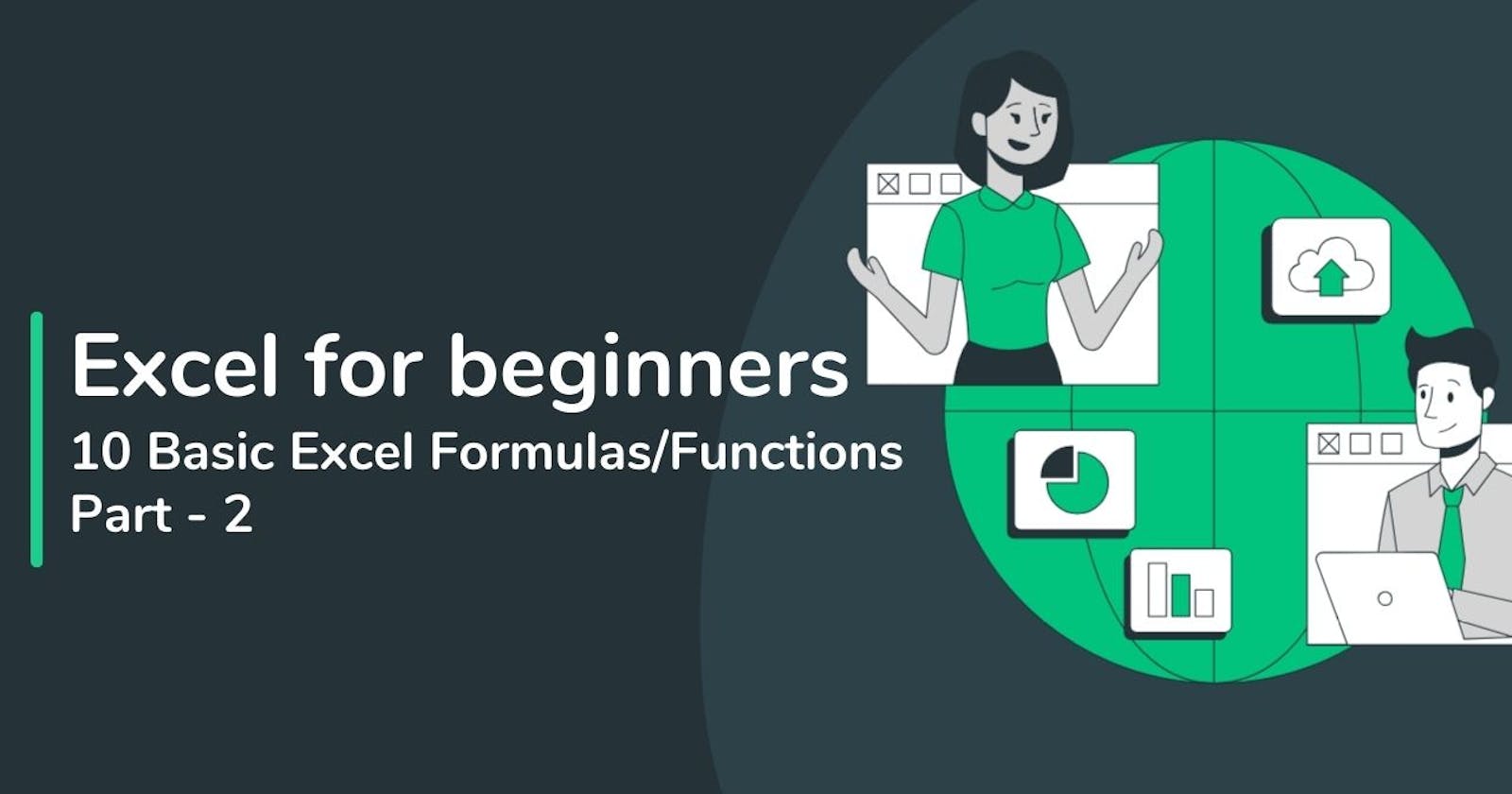Excel for beginners: 10 Basic Excel Formulas/Functions | Part -2
Essential Excel Functions to Enhance Your Spreadsheet Skills
Welcome back to our journey through Excel functions! In this installment, we'll uncover ten more essential functions designed to make your Excel experience smoother and more efficient. From manipulating text to counting cells with specific criteria, these functions are sure to elevate your Excel game. Let's dive in and explore the power of these handy tools!
IF: Have you ever wanted Excel to make decisions for you? The IF function allows you to do just that. You can set conditions and have Excel return different results based on whether those conditions are true or false. For example, "=IF(A1>A2, "Success", "Failure")" will show "Success" if the value in A1 is greater than A2, otherwise it will show "Failure".
LEFT: Need to extract a certain number of characters from the beginning of a cell? The LEFT function has got you covered. Just type "=LEFT(A1,4)" to get the first four characters from cell A1.
RIGHT: Similar to LEFT, but this time it extracts characters from the end of a cell. Use "=RIGHT(A1,4)" to get the last four characters from cell A1.
MID: Want to grab characters from the middle of a cell? The MID function lets you do just that. Specify the starting position and the number of characters you want to extract, like "=MID(A1,4,3)" to get three characters starting from the fourth position in cell A1.
UPPER: Need to convert text to uppercase? The UPPER function will do the job for you. Just type "=UPPER(A1)" and Excel will make all the text in cell A1 uppercase.
LOWER: Conversely, if you want to convert text to lowercase, use the LOWER function. Type "=LOWER(A1)" and Excel will make all the text in cell A1 lowercase.
PROPER: Want to capitalize the first letter of each word in a cell? The PROPER function is here to help. Just type "=PROPER(A1)" and Excel will do the rest.
COUNTA: Counting non-blank cells is a breeze with the COUNTA function. Whether you're tallying up numbers or tracking data, just type "=COUNTA(A1, A2, A3)" or "=COUNTA(A1:A3)" to get your count.
COUNTIF: Need to count cells that meet specific criteria? The COUNTIF function is your solution. For example, "=COUNTIF(A1:A10, ">10")" will count the number of cells in the range A1 to A10 that contain values greater than 10.
SUMIF: Finally, if you want to sum cells based on certain criteria, use the SUMIF function. Just like COUNTIF, but it adds up the values instead. Try "=SUMIF(A1:A10, ">10")" to sum the values in the range A1 to A10 that are greater than 10.
Armed with these ten essential Excel functions, you're well on your way to becoming an Excel master. Whether you're manipulating text, making decisions, or analyzing data, these functions will save you time and effort. So keep practicing and experimenting, and soon you'll be using Excel like a pro!