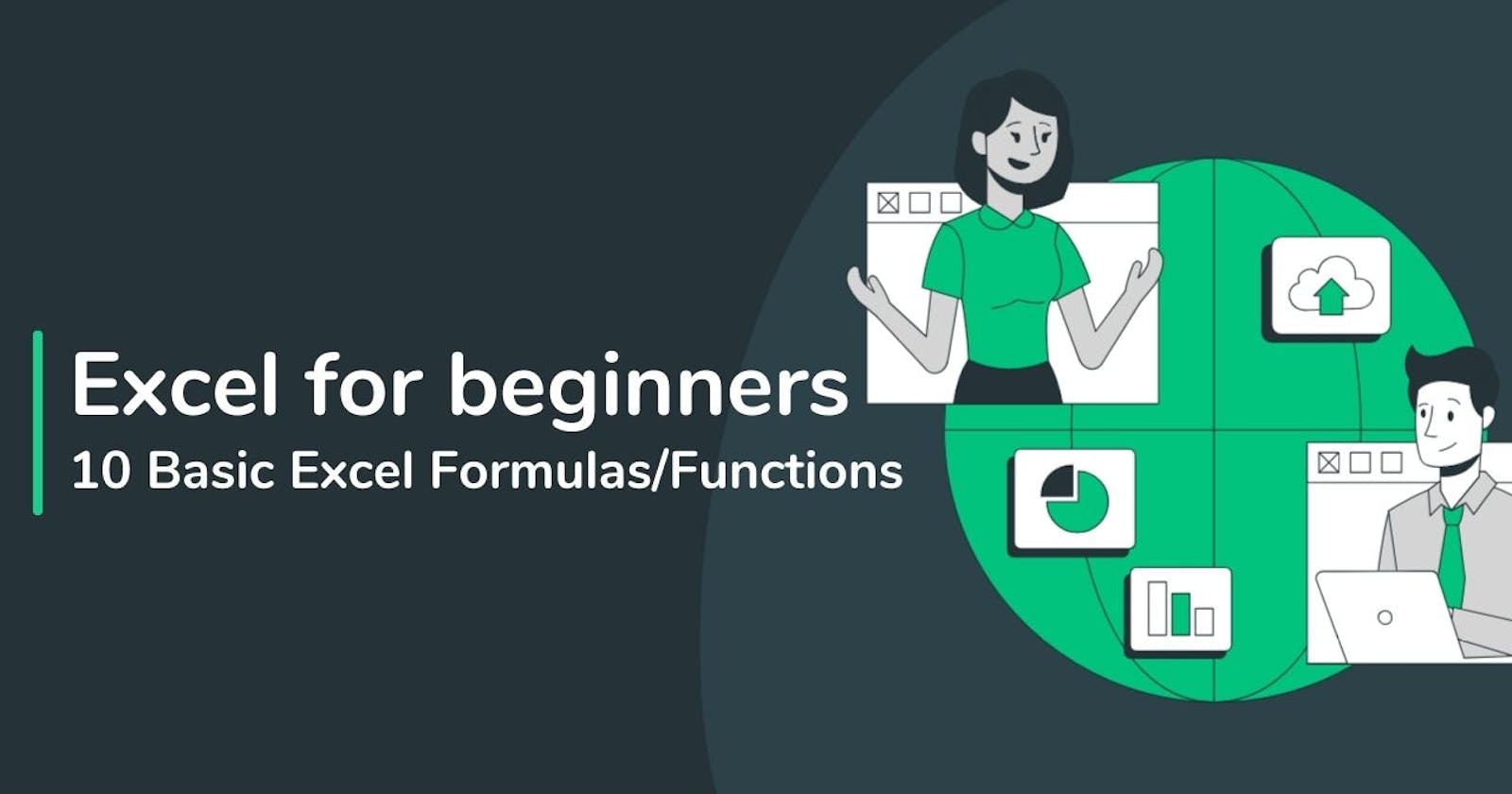Excel for beginners: 10 Basic Excel Formulas/Functions | Part -1
Easy Formulas/Functions to Jump-start Your Microsoft Excel Journey
Are you new to Excel and feeling a bit overwhelmed by all those formulas and functions? Don't worry, we've got you covered! In this beginner-friendly guide, we'll walk you through ten basic Excel functions in simple, easy-to-understand terms. Whether you're adding numbers, finding averages, or counting cells, we'll show you how to do it step by step. Let's dive in and make Excel your new best friend for data manipulation!
SUM: Let's start with something simple. The SUM function is like a calculator for Excel. It adds up numbers for you. You can add numbers in a row, in a column, or even in a specific range of cells. The SUM formulas syntax is
=SUM(number1,[number2],...). Just type=SUM(A1, A2, A3)or=SUM(A1:A3)and Excel will give you the total of all the number in those cells.AVERAGE: Ever wondered what the average of a bunch of numbers is? It's easy to find out with the AVERAGE function (
=SUM(number1,[number2],...)). Just type "=AVERAGE(A1, A2, A3)" or "=AVERAGE(A1:A3)" and Excel will do the math for you.COUNT: Counting numbers in Excel is a breeze with the COUNT function (
=COUNT(number1,[number2],...)). Want to know how many cells have numbers in them? Just type "=COUNT(A1, A2, A3)" or "=COUNT(A1:A3)" and Excel will tell you.MAX: Need to find the biggest number in a group? The MAX function (
=MAX(number1,[number2],...)) is here to help. Just type "=MAX(A1, A2, A3)" or "=MAX(A1:A3)" and Excel will find the largest number for you.MIN: On the flip side, if you want to find the smallest number, use the MIN function (
=MIN(number1,[number2],...)). It works just like MAX but finds the smallest number instead.TRIM: Sometimes data in Excel comes with extra spaces that you don't need. Use the TRIM function (
=TRIM(text)) to clean it up. Just type "=TRIM(A1)" and Excel will remove those extra spaces for you.CONCATENATE: Concatenate is a fancy word that means combining things. With the CONCATENATE function (
=CONCATENATE(number1,[number2],...)), you can combine data from different cells into one. Just type "=CONCATENATE(A1, A2, A3)" or "=CONCATENATE(A1:A3)" and Excel will merge them together.TODAY: Need to know today's date? The TODAY function has you covered. Just type "=TODAY()" and Excel will give you today's date.
LEN: LEN is short for length. If you want to know how many characters are in a cell, use the LEN function (
=LEN(text)). Just type "=LEN(A1)" and Excel will count them for you.ROUND: Finally, if you need to round a number to a certain number of decimal places, use the ROUND function (
=ROUND(number, num_digits)). Type "=ROUND(A1,2)" to round to two decimal places.
And there you have it! Ten basic Excel functions explained in simple terms. With these tools at your disposal, you'll be navigating Excel like a pro in no time. So go ahead, give them a try, and see how they can make your Excel experience smoother and more efficient!